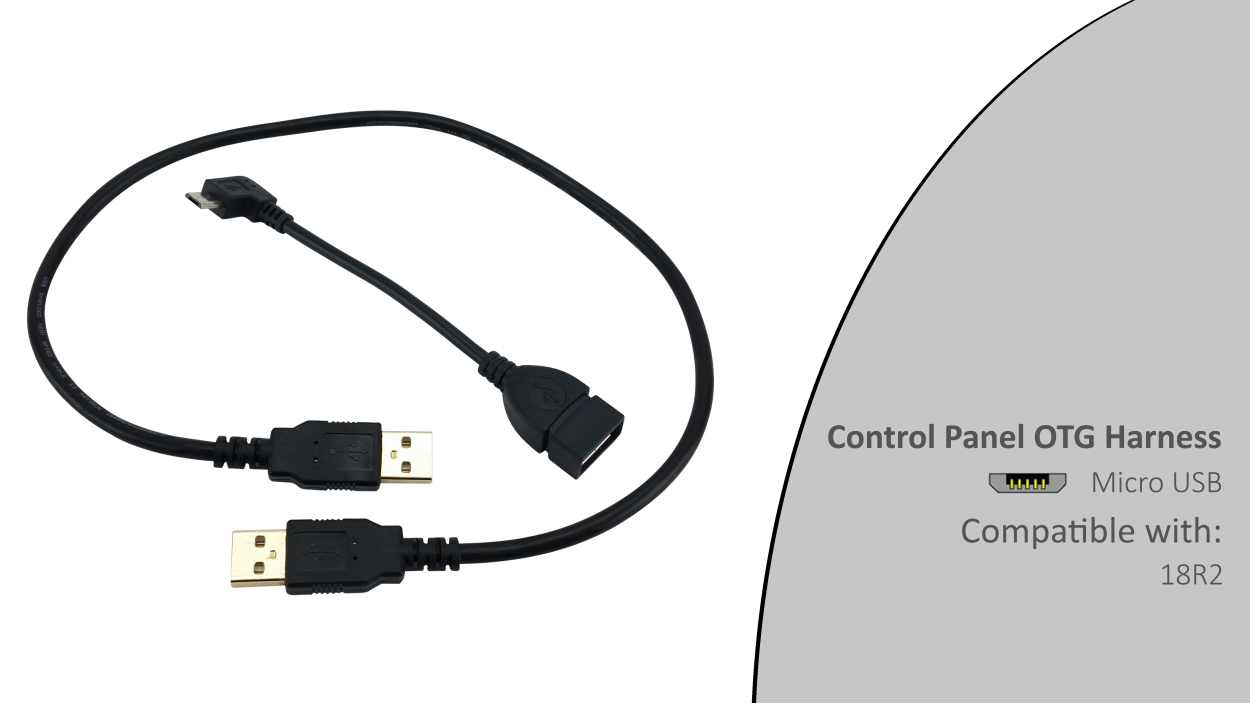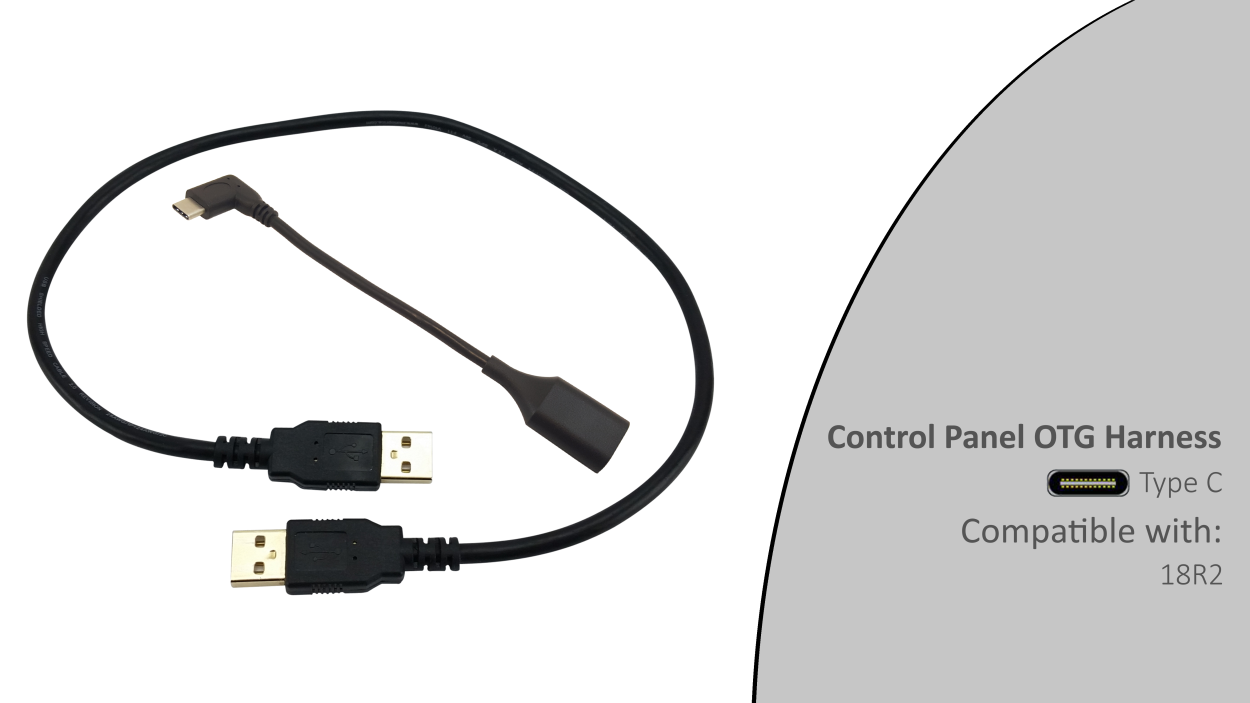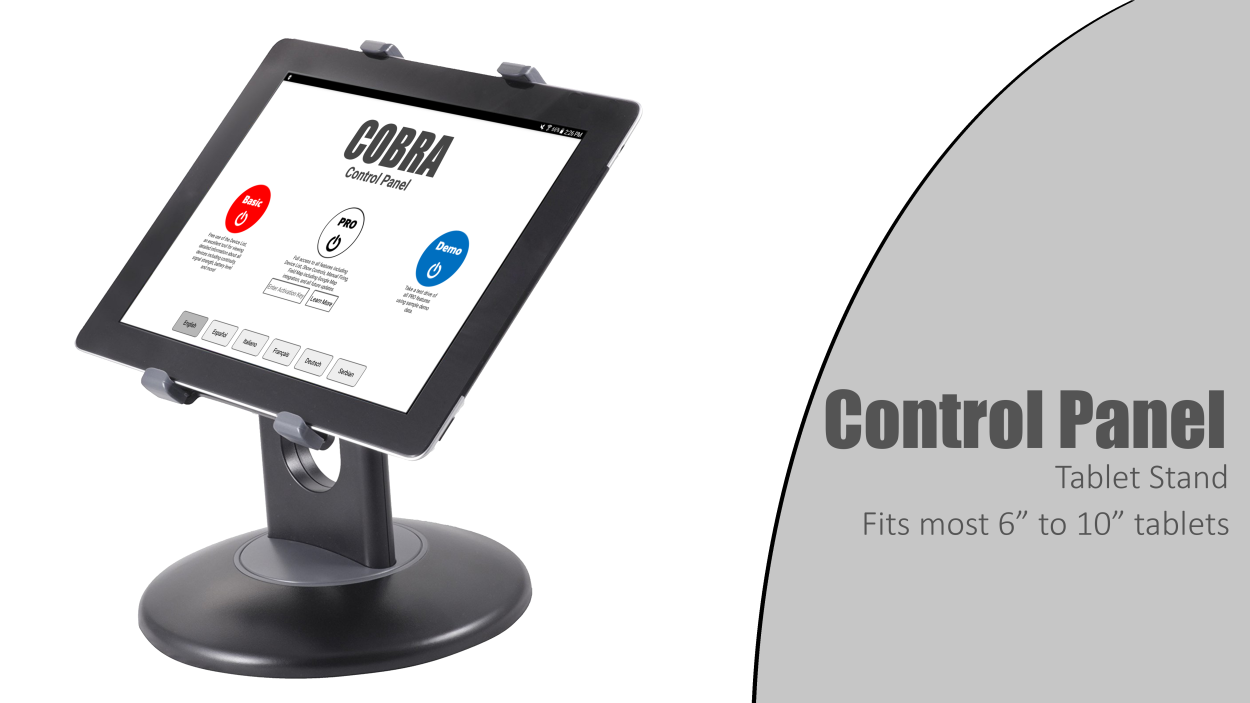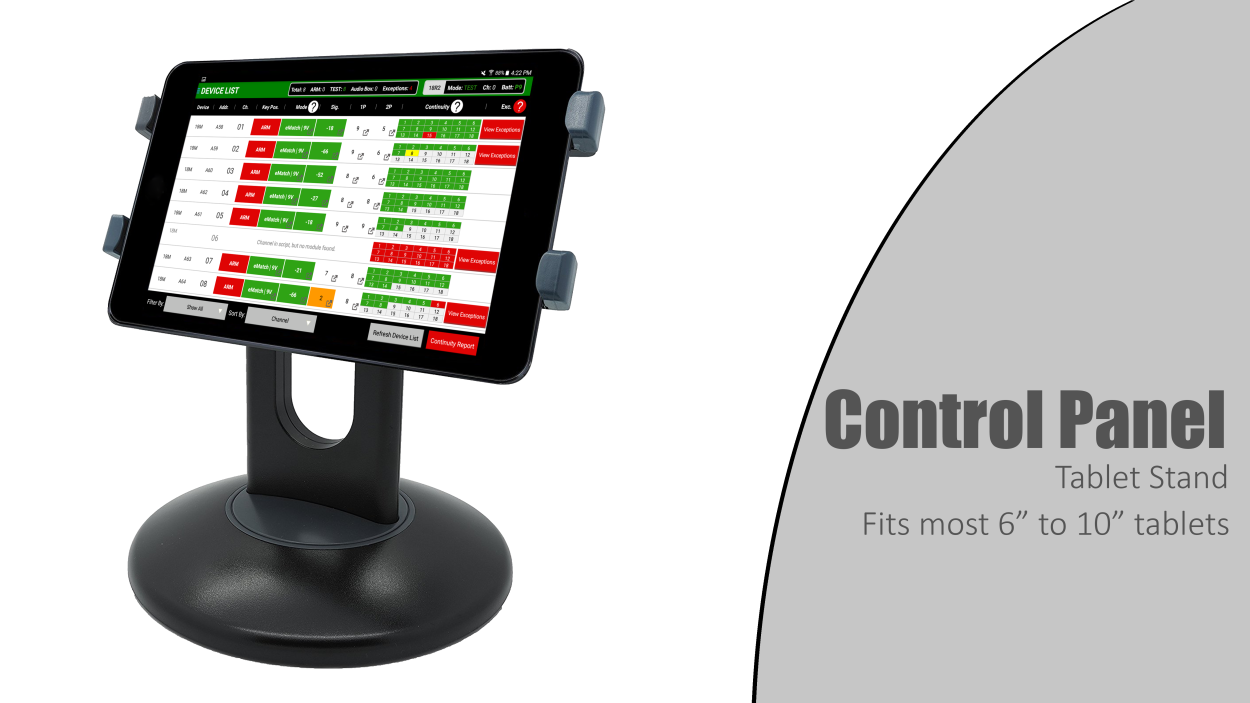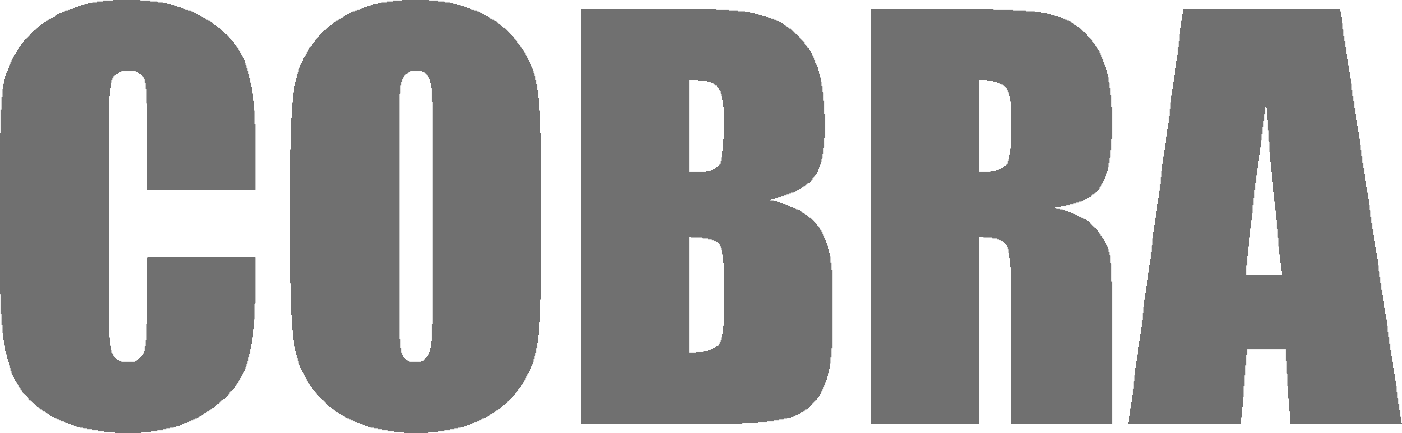
Important Notice: 5.0 BETA Firmware
You have selected 5.0 BETA firmware. BETA firmware is a pre-release version that includes new features and improvements, while rare, BETA firmware could contain bugs or usability issues. Please consider the following information before proceeding:
What is BETA Firmware?
- Early Access: BETA firmware allows early access to new features that are not yet available in Stable Releases.
- Testing and Feedback: It is intended for users who are willing to provide feedback and help identify any bugs or issues.
- Potential Risks: There may be minor bugs, feature limitations, or performance issues.
Important Considerations
- Are you comfortable troubleshooting and reporting any issues?
- Do you understand the steps required to revert to a Stable Release if needed?
- Do you have time to update your firmware more frequently, knowing that some updates may require a wireless reprogrammer?
Recommended Action
If you are not familiar with BETA testing, we recommend selecting the Stable Release version instead for the highest level of stability and support. For more details on our firmware release process, please review our complete guide here. If you have questions or need further assistance, please reach out to our support team.
Important Notice
This product does not come standard with a charger. Would you like to add one?

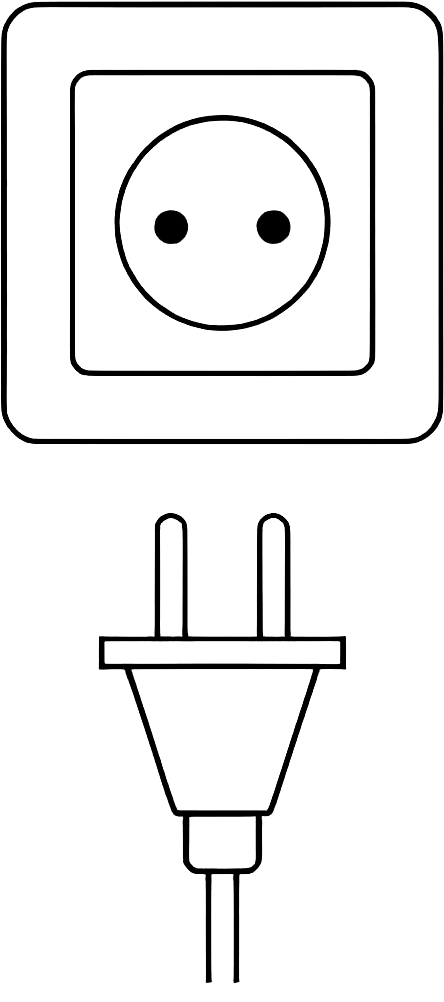
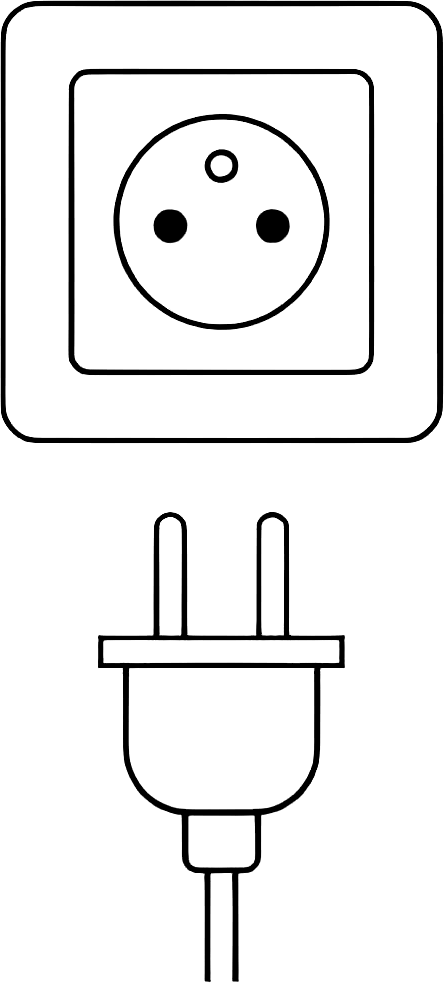



COBRA Control Panel Gen 2
- $210.99
The COBRA Control Panel Gen 2 is an upgraded version of the Control Panel, designed for pyrotechnicians who need advanced show control features and a modern, intuitive interface. This version introduces enhancements such as advanced module grouping, customizable views, and is compatible with the 6.1 Firmware Release and higher.
Your activation key is tied to your email and COBRA portal account and can be used on one device at a time. If you replace your tablet, you can easily reset the activation key and transfer it to your new device. The key remains associated with your user account and cannot be transferred to a different email address or user.
Once purchased, your activation code is typically sent within 1 hour but can take up to 12 hours. If you do not receive your code within that time, please reach out to us at [email protected].
Continuity
The Control Panel includes detailed continuity monitoring to verify each cue’s readiness before a show. With real-time feedback on individual cue statuses, you can easily pinpoint any issues, ensuring everything is connected and good to go.
Signal
Signal strength is key to a seamless show, and the Control Panel keeps you informed with real-time signal monitoring across all connected equipment. Instantly view signal levels and quickly detect any disruptions to maintain smooth operations.
Power
Keeping an eye on power is essential for uninterrupted performance, and the Control Panel makes it easy to track battery levels across all equipment. With proactive alerts for low battery, you’ll have one less thing to worry about during a show.
Devices
The Control Panel provides a comprehensive overview of all connected equipment. View key information, such as signal strength, battery life, and key position to confirm that each piece of equipment is show-ready.
Show Control
With show control at your fingertips, the Control Panel allows you to manage script playback in real time, offering options to pause, resume, or jump to specific events. A built-in show clock displays the current time in your script, helping you stay aligned with each moment as it unfolds.
Manual Firing
For those moments that call for flexibility, the manual firing feature enables you to fire individual cues and check firing history instantly. You can even label equipment for quick reference, streamlining cue management during live shows.
Module and Event Group Disabling
Whether you need to disable certain cues or specific groups, the Control Panel offers the control you need. Simply set up groups to selectively disable for added safety or adapt as needed throughout the event, with seamless support for show scripting software.
QuickScripts
For quick and efficient show prep, QuickScripts allow you to set up frequently used scripts with ease. Load a script with just a single button press, add custom labels, and you’re ready to execute without navigating multiple menus.
To use the COBRA Gen 2 Control Panel, you will need the following:
- 18R2 Firing Remote
- Firmware Version 6.1 or Higher
- Control Panel OTG Harness (included with new 18R2 purchases)
Tablet Requirements for Using the COBRA Gen 2 Control Panel:
| Requirement | Details |
|---|---|
| Operating System | Android 11 or higher |
| USB OTG (On-The-Go) | Required for connecting to the COBRA system |
| RAM | At least 2GB (to support larger scripts, typically > 1,000 events) |
| Performance | Higher performance devices with faster processors and higher resolution are recommended |
| Brand Recommendations | Samsung, Lenovo, LG, or Asus devices typically provide the smoothest experience |
| Compatibility Questions | Customers can email [email protected] for specific device compatibility assistance |
Will my Android device work with the COBRA Gen 2 Control Panel?
To help determine if your device is compatible, the COBRA Gen 2 Control Panel includes free access to the Device Manager functionality. This allows you to test your device’s compatibility with the system before making a purchase.
Are there limitations on function and performance for some Android devices?
Yes. Limitations may include slower performance, lower resolution UI, or difficulty handling large event shows (1,000+ events). To minimize risks, use the Device Manager to verify that your device meets the recommended specifications.
What Android devices are supported?
The Android operating system supports a wide variety of devices with differing sizes and performance levels. Smaller devices like smartphones are compatible but may not offer optimal navigation for certain features. Tablets, especially those 10" or larger, provide the best user experience by maximizing screen real estate and ease of use.