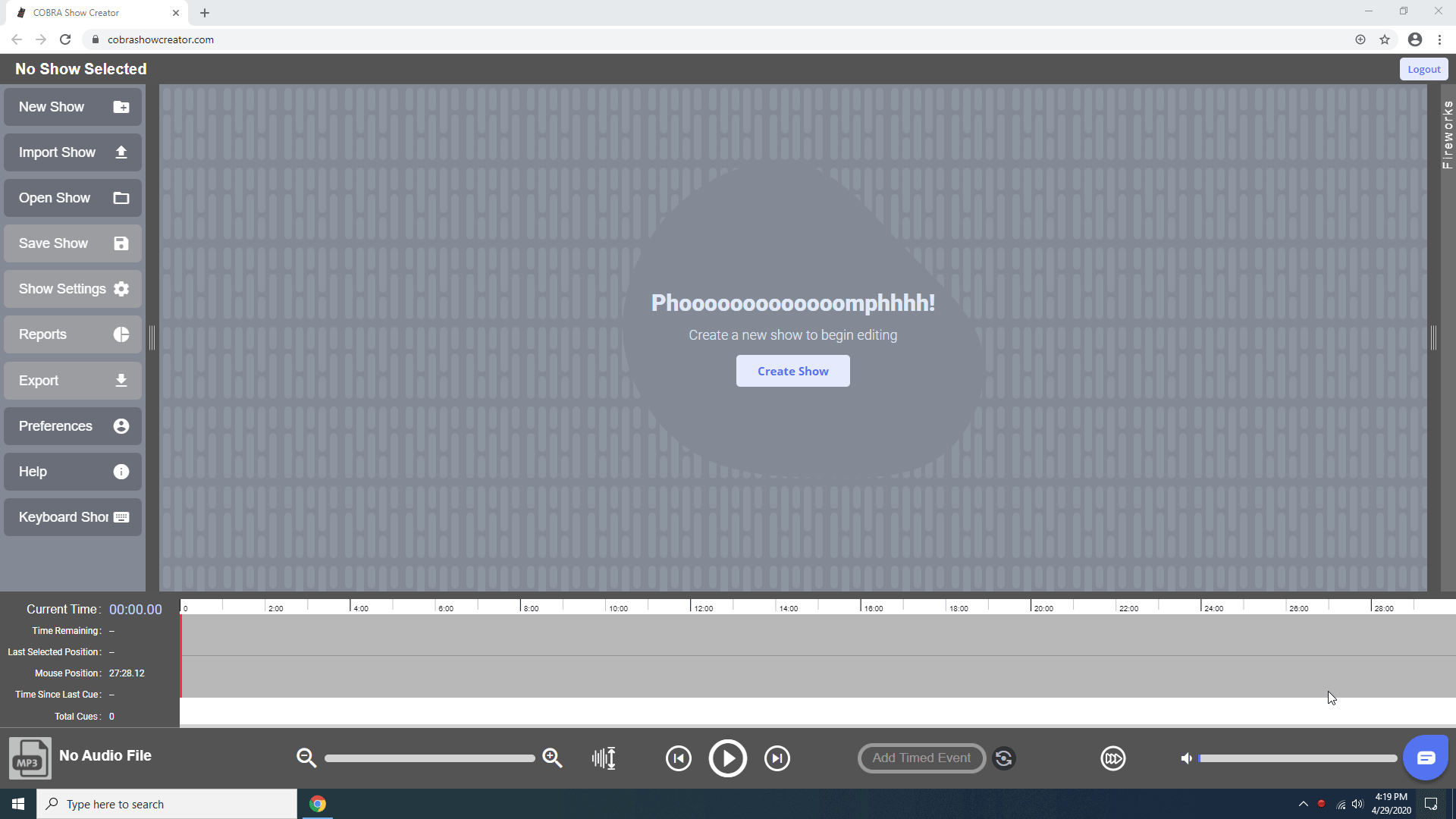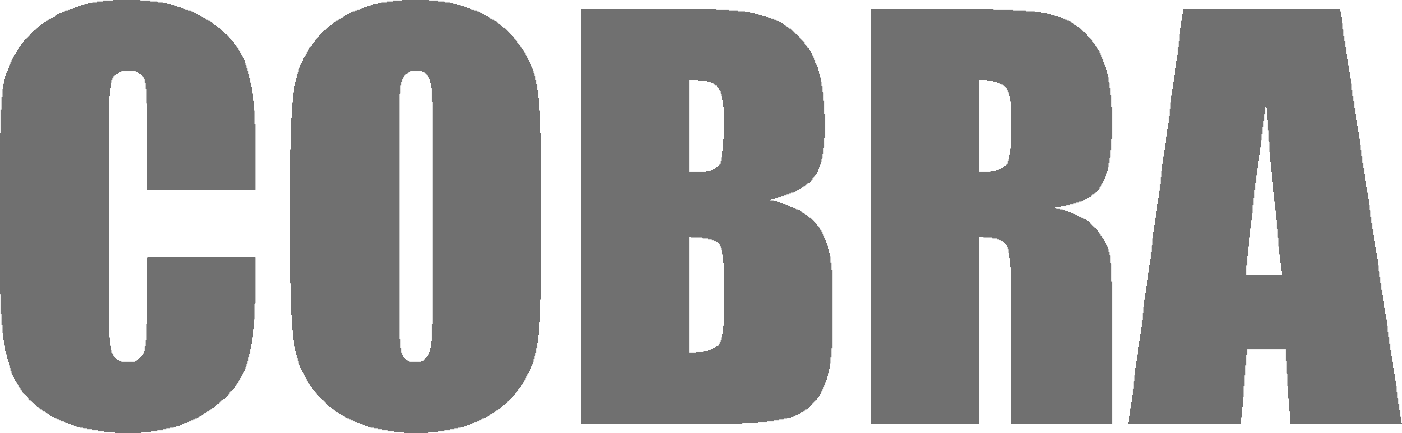
Important Notice: 5.0 BETA Firmware
You have selected 5.0 BETA firmware. BETA firmware is a pre-release version that includes new features and improvements, while rare, BETA firmware could contain bugs or usability issues. Please consider the following information before proceeding:
What is BETA Firmware?
- Early Access: BETA firmware allows early access to new features that are not yet available in Stable Releases.
- Testing and Feedback: It is intended for users who are willing to provide feedback and help identify any bugs or issues.
- Potential Risks: There may be minor bugs, feature limitations, or performance issues.
Important Considerations
- Are you comfortable troubleshooting and reporting any issues?
- Do you understand the steps required to revert to a Stable Release if needed?
- Do you have time to update your firmware more frequently, knowing that some updates may require a wireless reprogrammer?
Recommended Action
If you are not familiar with BETA testing, we recommend selecting the Stable Release version instead for the highest level of stability and support. For more details on our firmware release process, please review our complete guide here. If you have questions or need further assistance, please reach out to our support team.
Important Notice
This product does not come standard with a charger. Would you like to add one?

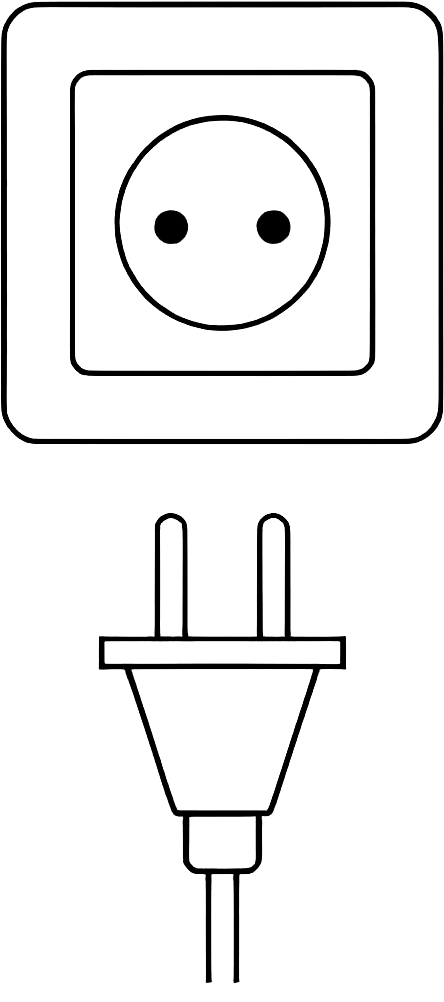
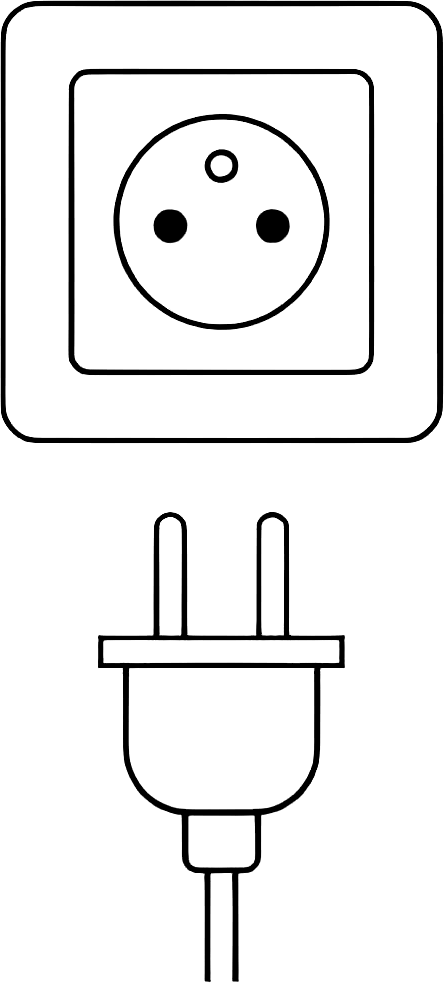



COBRA Show Creator - One Year License
- $78.79
COBRA Show Creator is a comprehensive scripting software for creating and editing musical and non-musical scripts for your 18R2 Controller. The software is web-based (www.cobrashowcreator.com) and is available in both PC and MAC environments by operating on the Chrome web-browser only. In addition, the software can operate in offline mode without internet to support the basic functions such as script creation, editing, and export.
To access the COBRA Show Creator software, visit www.cobrashowcreator.com.
COBRA Show Creator includes the following features:
- Scripting Flexibility (Timed Only, STEP Only, Combined STEP / Timed)
- Pyromusical Support
- Web-Based / Offline Mode
- Dynamic Waveform
- Auto-Incrementing Cues
- Personal Fireworks Database
- Embedded YouTube Videos
- Reporting & Labels
- Live Chat / Customer Support
- Keyboard Shortcuts
- Future Improvements
COBRA Show Creator offers a variety of features to support all levels of scripting from basic STEP scripts to full pyromusical design. For any questions on COBRA Show Creator, please contact us at help@cobrafiringsystems.com.
Scripting Flexibility
COBRA Show Creator allows for the creation of several different types of scripts:
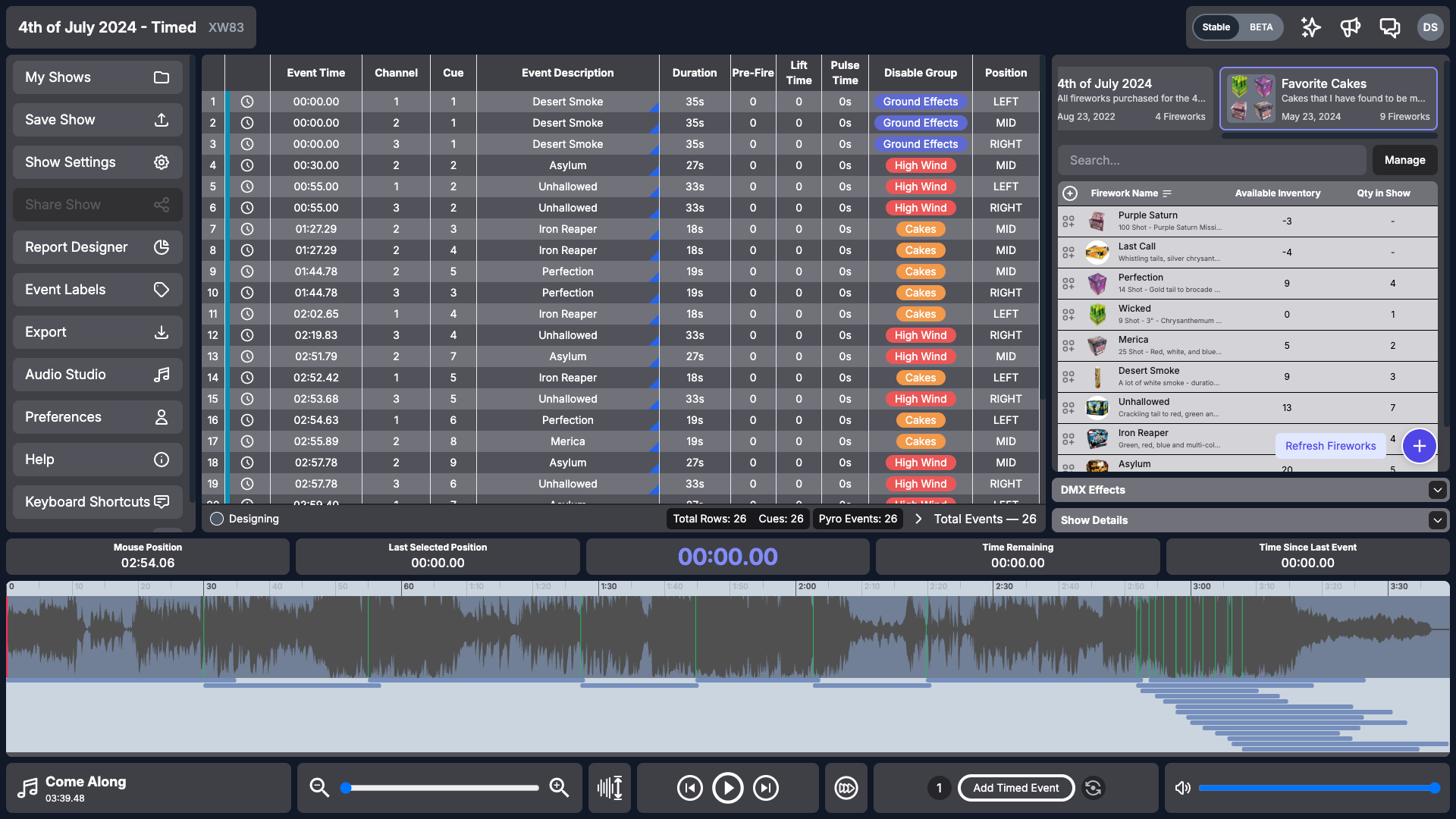
Timed Event Scripts
Timed event scripting allows you to pre-plan your entire show and fire it automatically with a single press of a button. There is no limit on the number of cues or the number of channels you can fire simultaneously within a hundredth of a second resolution. Just press one button, sit back, and watch your show.

STEP Scripts
STEP scripting allows you to pre-design a manual show using Excel, COBRA Show Creator, or an integrated third-party software and simplifies execution by allowing a single button press for each event. A STEP script enables an operator to bounce between modules, fire different cues, as well as fire multiple modules and cues simultaneously. STEP scripting is beneficial because it allows the exhibitor to watch the show and see when specific cakes or effects finish before executing the next event. Just press the STEP button each time you want to fire the next pre-planned event.

STEP / Timed Event Scripts
STEP / Timed event scripting combines manual firing intermixed with sequences executed by pressing the STEP button through each event. This feature is excellent for adding chases/timed sequences to a STEP script, for instance, and adds a level of professionalism to the show. This method can also be used to add pauses between sections of timed event scripts. For example, if the operator wants the script to pause between songs to allow for smoke to clear or for a specific effect to finish.
Pyromusical Support
COBRA Show Creator has full pyromusical support by supporting show creation to music and also integration into the COBRA Audio Box. You can load a soundtrack MP3 file to the software and design your show by adding events to the waveform. When finished, you can export the audio file and COBRA script file directly from the software to your COBRA USB Drive.
Web-Based / Offline Mode
With a web-based design, COBRA Show Creator is compatible with PC and MAC. Only Google Chrome is required to use this software. The software can be used on one device at a time. A built-in timer will log you out after 30 minutes of inactivity, making sure you will always be able to log in on the device you want to use, even if you forgot to close the software.
Unique to web-based applications, COBRA Show Creator features an offline mode. After opening the software once, it can be used offline with limited features on that device. This allows for editing and exporting a script while in a field location without internet access.
Desktop Shortcut
COBRA Show Creator can be installed as a Chrome application. Once installed, a shortcut will be created on the desktop. Clicking on the shortcut will open COBRA Show Creator in its own window, separate from the Google Chrome browser.
Dynamic Waveform
COBRA Show Creator features a customizable waveform allowing you to change the color highlighting, the peak height, and playback speed. Additionally, the waveform can be magnified up to 10 times allowing for the exact placement of cues down to the hundredth of a second. Events durations, pre-fire and lift times are now stacked and layered under the waveform to give visual access to start and stop points for a more convenient experience.
Auto-Incrementing Cues
When entering a channel into an event, the cue number is automatically set to the lowest, unused cue. This allows you to easily add effects to your script without having to track or spend time finding an open cue and manually assigning every effect. This feature is optional and can be turned off from personal settings if you have a previously established method of assigning cues.
Personal Fireworks Database
Keep track of all your commonly used effects from your favorite vendors and easily add these to your script. You can set lift and pre-fire times for these effects. In addition to creating your own fireworks, the software offers complete WikiFireworks integration allows you to quickly and easily import fireworks from their database of over 55,000 consumer effects. When a firework is added, all data from the Wiki is added including the effect name, brand, description, duration, number of shots, lift times, and a YouTube video of the effect.
Embedded YouTube Videos
An embedded YouTube video player allows you to easily visualize what an effect looks like. Videos can be added manually to an effect and will be imported automatically when adding fireworks from WikiFireworks.
Reporting & Labels
Within COBRA Show Creator, you have access to several different reports:
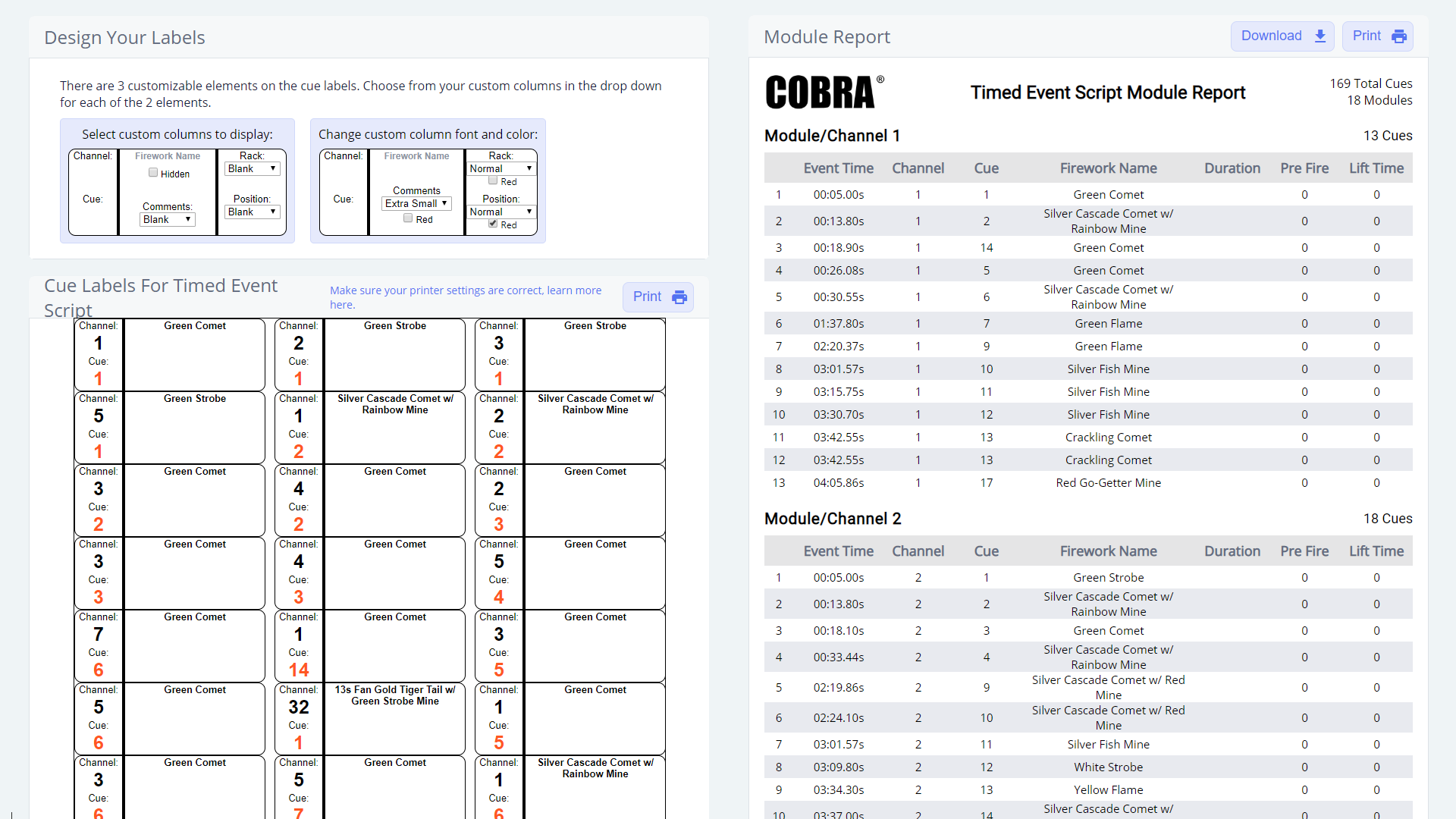
Cue Labels
Automatically generated labels for products. These labels will contain the product name, channel, and cue for that specific product. The labels are customizable to allow you to visualize and use a layout that will work best for you. A label will be created for every effect in your show. These reports are sized to be printed on Avery 5160, 5260, & 8160 labels or equivalents.
Module Report
A report showing every module and cue in your show. The report lists each module and channel in chronological order by module channel and cue, along with the corresponding effects for each cue.
Live Chat / Customer Support
A built-in live-chat on the site will ensure that you can easily get help when you need it. Simply ask us a question and get an answer in real-time. If you reach out during off-hours, our system will collect your information and a COBRA representative will contact you the next business day to assist you.
Keyboard Shortcuts
Featuring over 25 keyboard shortcuts, COBRA Show Creator makes navigation, audio control, and adding cues incredibly easy and quick. Simply hit the ‘?’ key at any time and you will be shown a list of all shortcuts.
Excel Scripting
If you do not want to purchase COBRA Show Creator, basic scripted shows can still be created by using Excel, Google Sheets, other spreadsheet software, or even raw text editors such as Notepad.
Scripting User Guide